Canon imagePROGRAF GP-4000 K10550 Setup Guide
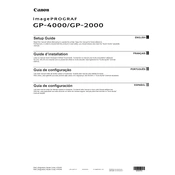
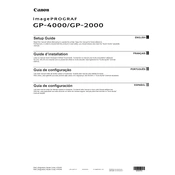
To load paper, open the paper feed tray, adjust the paper guides to fit the size of your paper, place the paper stack into the tray, and ensure it's aligned properly. Close the tray and select the paper settings on the printer's control panel.
First, ensure the cartridges are installed correctly. Power off the printer, remove and reinsert the cartridges, and then power the printer back on. If the problem persists, clean the cartridge contacts with a lint-free cloth.
Access the printer's settings via the control panel, navigate to 'Maintenance', and select 'Print Head Alignment'. Follow the on-screen instructions to complete the alignment process.
Turn off the printer and gently remove any visible jammed paper. Open the printer cover and check for any obstructions inside. Use both hands to carefully pull out any stuck paper to avoid tearing. Restart the printer once cleared.
Press the 'Menu' button on the printer, navigate to 'Network Settings', and select 'Wireless LAN Setup'. Follow the on-screen instructions to select your network and enter the password.
Regular maintenance includes cleaning the print head, checking and cleaning the interior, ensuring the paper path is clear, and updating the printer firmware.
Download the latest firmware from Canon's official website. Connect the printer to your computer via USB or network, and use the Canon utility tool to install the update, following the provided instructions.
Check if the ink cartridges are empty or improperly installed. Run a nozzle check to ensure there are no blockages, and clean the print head if necessary.
Use high-quality paper, ensure the print head is aligned, and select the appropriate print quality settings in the printer driver. Regularly perform maintenance tasks such as cleaning the print head.
Refer to the user manual to identify the specific error code. Common solutions include restarting the printer, checking connections, and performing maintenance tasks like clearing paper jams or resetting the ink system.