Canon imageFORMULA R50 Setup Guide
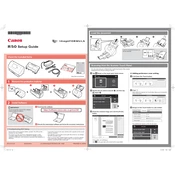
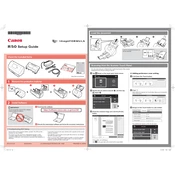
To set up your Canon imageFORMULA R50 scanner, first connect it to your computer using the provided USB cable. Install the scanner drivers from the Canon website or the included CD. Follow the installation prompts and restart your computer if necessary. Finally, calibrate the scanner using the calibration sheet provided in the box.
If your scanner is not turning on, ensure that it is properly connected to a power source and that the power switch is in the 'on' position. Check the power cord for any damage. If the problem persists, try using a different power outlet or contact Canon support for further assistance.
To clean the scanning glass, first turn off and unplug the scanner. Open the cover and gently wipe the glass with a soft, lint-free cloth slightly dampened with water or a non-abrasive glass cleaner. Avoid using any harsh chemicals that could damage the glass.
Regular maintenance is crucial for optimal performance. Clean the scanner glass and rollers every 1,000 scans or monthly, whichever comes first. Replace consumable parts like the feed rollers every 100,000 scans. Always refer to the user manual for specific maintenance instructions.
First, turn off the scanner and unplug it. Open the cover and carefully remove any jammed paper, ensuring no pieces are left inside. Check for any obstructions or damage to the rollers. Reassemble the scanner and perform a test scan.
The Canon imageFORMULA R50 supports several file formats for scanned documents, including PDF, TIFF, JPEG, BMP, and PNG. You can select the desired format in the scanner settings before scanning your documents.
To update the firmware, visit the Canon support website and download the latest firmware version for the imageFORMULA R50. Follow the instructions provided with the download to install the update on your scanner. Ensure the scanner remains connected and powered on during the update process.
Yes, the Canon imageFORMULA R50 supports wireless scanning. Connect the scanner to your Wi-Fi network using the scanner's control panel or software. Once connected, you can scan documents directly to your computer or cloud services wirelessly.
To improve scan quality, ensure the documents are clean and wrinkle-free before scanning. Adjust the resolution settings in the scanner software to a higher DPI for better clarity. Regularly clean the scanner glass and perform calibration to maintain optimal scanning conditions.
If the scanner is not scanning properly, check the connections and ensure the drivers are up to date. Restart the scanner and your computer. Verify that there are no paper jams or obstructions. If the issue persists, reset the scanner to its default settings and try scanning again.