Canon varioPRINT DP line Safety Guide
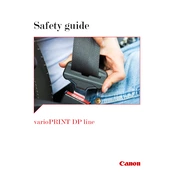
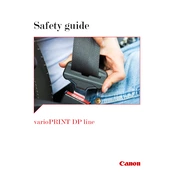
To resolve paper jam issues, first turn off the printer and carefully remove any jammed paper from the accessible areas. Check the paper trays, output areas, and any other open paths. Ensure that the paper is loaded correctly and that the paper type is compatible with the printer's specifications. Restart the printer and run a test print.
To clean the printer, turn it off and unplug it. Use a soft, lint-free cloth slightly dampened with water to clean the exterior. For the interior, use compressed air to remove dust. Refer to the user manual for detailed instructions on cleaning specific components such as rollers and print heads.
To perform a calibration, access the printer's control panel and navigate to the Calibration menu. Follow the on-screen instructions to complete the process. It may involve printing test pages and adjusting settings based on the results. Calibration ensures optimal print quality.
Check that the network cables are securely connected and that the network settings on the printer are correctly configured. Restart both the printer and the network router. Verify that the printer's IP address is correctly set and not conflicting with other devices.
Visit the Canon support website and download the latest firmware update for your printer model. Follow the instructions provided to install the firmware using a USB connection or via the network. Ensure the printer remains powered on during the update process.
Before replacing the toner, turn off the printer and let it cool down. Handle the toner cartridges carefully to avoid spills. Do not expose the cartridges to light for extended periods. Follow the manufacturer's instructions for installation to ensure proper placement.
Access the printer settings from your computer and select the printing preferences. Look for the duplex or two-sided printing option and enable it. You may need to specify the binding orientation. Save the settings and send a test print to confirm duplex functionality.
Smudges can be caused by dirty rollers or incorrect paper settings. Clean the rollers using a lint-free cloth and ensure you are using the correct paper type and weight. Check and replace the toner cartridge if necessary, as it could be leaking toner.
To improve print quality, ensure that the printer is calibrated correctly. Use high-quality paper and genuine Canon toner cartridges. Check and adjust the print resolution settings in the printer preferences. Regular maintenance, such as cleaning the print heads, also helps maintain quality.
Ensure your printer is connected to the network. Open a web browser and enter the printer's IP address in the address bar. Log in with the administrator credentials to access the web interface, where you can manage settings, monitor status, and perform maintenance tasks.