Canon varioPRINT 6000 Series Safety Guide
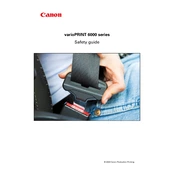
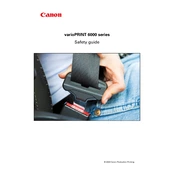
To perform a basic setup, connect the printer to a power source and your network. Install the necessary drivers from the Canon website. Follow the on-screen instructions on the printer's control panel to complete the setup process, including language selection and network configuration.
Check the printer's connection to your computer and network. Ensure that it is powered on and has sufficient paper and toner. Verify if there are any error messages displayed on the printer's control panel. Restart the printer and your computer if necessary.
Open the printer's front cover and carefully remove any jammed paper. Follow the instructions on the control panel for specific areas to check. Ensure no small pieces of paper are left inside, then close all covers and resume printing.
Regular maintenance includes cleaning the exterior and interior of the printer, replacing toner and drum units as needed, and checking for firmware updates. Perform a calibration and alignment process periodically to ensure optimal print quality.
Open the front cover and locate the toner cartridge. Carefully remove the depleted cartridge and install a new one by aligning it with the guides and pushing it firmly into place. Close the cover and follow any on-screen prompts to complete the replacement.
Check the print settings to ensure they match the paper type and quality desired. Perform a print head cleaning and alignment through the printer's maintenance menu. Make sure you are using the recommended paper and toner for the best results.
Prepare a replacement toner cartridge. You can continue printing until the print quality decreases, but it's advisable to replace the toner soon to avoid interruptions. Follow the replacement procedure in the user manual.
Yes, ensure the printer is connected to a wireless network. Install the relevant wireless printing software or app on your device, and select the printer from the list of available devices. Follow the setup instructions provided in the application.
Enter the printer's IP address in a web browser on a device connected to the same network. This opens the printer's web interface where you can manage settings, check printer status, and perform administrative tasks.
Check if the toner cartridge is empty or improperly installed. Ensure the print heads are clean and correctly aligned. Verify that the correct printer driver is installed and that the document contains printable content.