Canon PRISMAsync iPR C10000VP-A1 Safety Guide
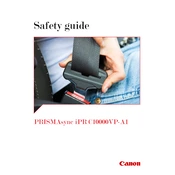
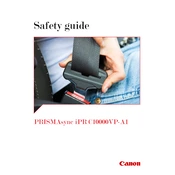
To load paper, open the paper drawer, adjust the guides to fit the paper size, and place the paper stack in the drawer. Ensure the stack height does not exceed the maximum fill line, then close the drawer securely.
First, open the indicated area of the printer, carefully remove any jammed paper, and ensure all small pieces are cleared. Then, close all covers and press 'Resume' on the control panel.
To replace the toner cartridge, open the front cover, remove the used cartridge, and insert a new one. Ensure the new cartridge is securely in place before closing the cover.
Access the printer's menu, navigate to the color calibration option, and follow the on-screen instructions to complete the calibration process.
Check if the paper is loaded correctly, ensure the toner cartridges are not empty, and perform a printhead cleaning through the printer's maintenance menu.
Access the printer settings, select 'Network Settings', enter the network credentials, and ensure the printer is properly configured to join the network.
Regularly clean the printer's exterior, check for firmware updates, and perform internal cleaning cycles as recommended in the user manual.
Access the printer's settings menu, navigate to 'Reset Options', and select 'Clear Memory'. Confirm the action to complete the process.
Yes, insert the USB drive into the USB port on the printer, select the file to print from the control panel, and follow the on-screen instructions.
Download the latest firmware from the Canon website, transfer it to a USB drive, and insert it into the printer. Follow the on-screen prompts to complete the update.