Canon EOS RP Supplemental Information
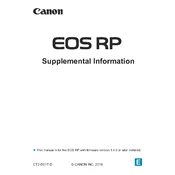
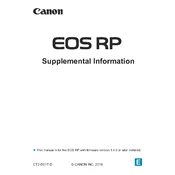
To transfer photos wirelessly, ensure the Canon Camera Connect app is installed on your smartphone. On the EOS RP, enable Wi-Fi by going to the menu, selecting 'Wi-Fi/Bluetooth Connection', and following the prompts to connect to your phone. Once connected, use the app to browse and transfer images.
For low-light photography, use a wide aperture (e.g., f/1.8 or f/2.8), set the ISO between 1600-3200, and use a slower shutter speed (e.g., 1/60 or slower). Enable image stabilization if available to reduce blur. Consider using a tripod for stability.
First, download the latest firmware from the Canon support website. Copy the firmware file to a formatted SD card. Insert the card into the camera, go to the ‘Firmware’ section in the settings menu, and follow the on-screen instructions to update.
Rapid battery drain could be due to Wi-Fi or Bluetooth being enabled, high screen brightness, or long exposure times. Turn off wireless connections when not in use, reduce screen brightness, and switch to airplane mode if applicable.
To clean the sensor, remove the lens and use a manual air blower to remove dust. Avoid touching the sensor with your fingers. For stubborn spots, use a sensor cleaning kit following the instructions carefully. If unsure, seek professional cleaning.
For moving subjects, use 'Servo AF' mode to continuously adjust focus. Set the AF operation to 'AI Servo' and select an appropriate AF point selection mode such as Zone AF for better tracking of moving objects.
To perform a factory reset, go to the menu, select the 'Wrench' icon, choose 'Clear Settings', and then 'Clear All Camera Settings'. Confirm your selection to reset the camera to factory defaults.
Yes, you can use the EOS RP as a webcam using the EOS Webcam Utility software. Download and install the utility from Canon's website, connect your camera to your computer via USB, and select the EOS Webcam Utility as your camera source in your video conferencing software.
The Canon EOS RP is compatible with SD, SDHC, and SDXC memory cards. It supports UHS-I cards for faster data transfer. Ensure the card is formatted in the camera for optimal performance.
To shoot in RAW, press the 'Menu' button, navigate to the 'Shooting' settings, select 'Image Quality', and choose RAW or RAW+JPEG. Shooting in RAW allows for greater flexibility in post-processing.