Canon EOS M200 Supplemental Information
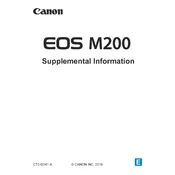
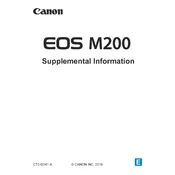
To connect your Canon EOS M200 to a smartphone, download the Canon Camera Connect app on your smartphone. Enable Wi-Fi on the camera, select 'Connect to smartphone', and follow the on-screen instructions to pair the devices.
Ensure the battery is charged and properly inserted. Check for any debris in the battery compartment. If the problem persists, try a different battery or contact Canon support for further assistance.
You can transfer photos using a USB cable by connecting the camera to your computer. Alternatively, remove the SD card and use a card reader. The Canon Camera Connect app also allows for wireless transfer.
Regularly clean the camera body with a soft, dry cloth. Use a blower to remove dust from the sensor and lenses. Keep the firmware updated and store the camera in a dry and cool place when not in use.
To reset the camera, go to the menu, select 'Function settings', choose 'Clear settings', and confirm the reset to restore factory defaults.
Blurry images can be due to slow shutter speed, camera shake, or incorrect focus. Use a tripod, increase shutter speed, and ensure that the autofocus is correctly set to improve image sharpness.
To improve battery life, reduce the use of Wi-Fi, lower the screen brightness, switch off the camera when not in use, and disable image stabilization if not needed. Carry a spare battery for long shoots.
The Canon EOS M200 is compatible with EF-M lenses. With an adapter, you can also use EF and EF-S lenses, expanding your options for different photography styles.
Download the latest firmware from the Canon website, load it onto a formatted SD card, insert the card into the camera, and follow the on-screen instructions to complete the update.
For low light photography, increase the ISO setting, use a wider aperture, and slow down the shutter speed. Consider using a tripod to stabilize the camera during longer exposures.