Canon EOS M6 Mark II Supplemental Information
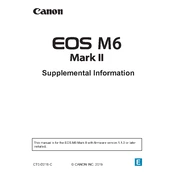
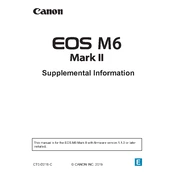
To connect your Canon EOS M6 Mark II to a smartphone, use the Canon Camera Connect app. Enable Wi-Fi on the camera, select the smartphone option, and follow the app's instructions to pair the devices.
To clean the sensor, use a blower to remove dust. For persistent spots, use a sensor cleaning kit with swabs and cleaning solution, following the manufacturer's instructions.
Download the latest firmware from Canon's official website. Copy it to a formatted SD card, insert it into the camera, and follow the on-screen instructions in the camera's menu under 'Firmware Update'.
Ensure the lens is set to AF mode. Check if the focus area is correctly set in the menu. Clean the lens contacts and try resetting the camera settings if the problem persists.
Reduce the screen brightness, turn off Wi-Fi when not needed, and disable continuous autofocus. Consider carrying a spare battery for extended shooting sessions.
Use a high ISO setting, a wide aperture, and a slow shutter speed. Consider using a tripod to stabilize the camera and prevent blurring from long exposures.
Connect the camera to the computer using a USB cable or remove the SD card and use an external card reader. Use Canon's software or your operating system's file manager to transfer the files.
Turn off the camera and let it cool down. Avoid using it under direct sunlight for extended periods. Ensure proper ventilation and avoid extensive use of live view or video recording.
Go to the camera's menu, navigate to the 'Setup' tab, and select 'Clear Settings'. Choose 'Clear all camera settings' to reset to factory defaults.
The Canon EOS M6 Mark II is compatible with EF-M lenses. With an adapter, you can also use EF and EF-S lenses, increasing your options for different shooting scenarios.