Canon EOS M50 Help Guide
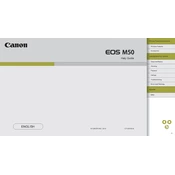
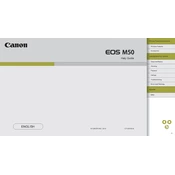
To connect your Canon EOS M50 to a smartphone, ensure that both devices have the Canon Camera Connect app installed. Turn on Wi-Fi on the camera, select 'Connect to Smartphone', and follow the on-screen instructions to pair using the app on your smartphone.
To update the firmware, download the latest firmware version from the Canon website. Copy the firmware file to a formatted SD card, insert it into the camera, and follow the on-screen instructions under 'Firmware Version' in the camera menu to complete the update.
To prolong battery life, reduce the LCD brightness, use the viewfinder instead of the LCD for shooting, disable Wi-Fi when not in use, and avoid excessive use of autofocus and image stabilization features.
If your camera is not focusing properly, ensure the lens is set to autofocus (AF) mode. Clean the lens and sensor, and check if the subject is within the minimum focus distance. Also, try resetting the camera settings to default.
For low light photography, increase the ISO setting, use a larger aperture (lower f-number), and reduce the shutter speed. Consider using a tripod to avoid camera shake, and enable the camera's Night Scene mode if available.
To transfer photos, connect your camera to the computer using a USB cable or remove the SD card and use a card reader. Alternatively, use Wi-Fi to transfer images directly to your computer if it supports wireless transfers.
To clean the sensor, use a blower to gently remove dust. If further cleaning is needed, use a sensor cleaning kit with a swab and cleaning solution specifically designed for camera sensors. Follow the manual's instructions to access the sensor cleaning mode.
To enable 4K video recording, turn the mode dial to video, press the 'Menu' button, navigate to the video settings, and select 4K resolution. Note that some features, such as Dual Pixel Autofocus, are not available in 4K mode.
A 'busy' message usually indicates that the camera is processing previous images. This can occur if you are shooting in burst mode or using long exposures. Allow the camera time to finish processing before taking more photos, or consider using a faster SD card.
To reset your Canon EOS M50 to factory settings, go to the 'Menu', navigate to the 'Setup' tab, and select 'Clear all camera settings'. Confirm your selection and the camera will reset to its default settings.