Sony DSC-J10 User's Guide
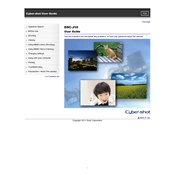
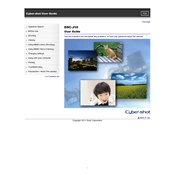
To transfer photos, connect the DSC-J10 to your computer using the built-in USB connector. The camera will appear as a removable drive. Open the drive and copy the photos to your desired location on the computer.
Ensure the camera is turned off during charging. Check the USB connection and use the supplied USB cable. If the battery is still not charging, it may need to be replaced.
First, check if the battery is charged. If it is, try resetting the camera by removing the battery and reinserting it after a few minutes. If the problem persists, it may require professional service.
To reset the settings, go to the camera's menu, select 'Settings', and choose 'Initialize'. This will reset the camera to factory settings.
Use a soft, dry microfiber cloth to gently wipe the lens. Avoid using liquid cleaners directly on the lens to prevent damage.
Ensure that the camera is steady when taking pictures, use a tripod if necessary. Check the focus settings and ensure the lens is clean. Adjust the shutter speed and ISO settings as needed.
No, the DSC-J10 has a built-in memory and does not support external memory cards.
To extend battery life, turn off the camera when not in use, reduce the screen brightness, and disable unnecessary features like Wi-Fi if available.
Store the camera in a cool, dry place, ideally in a padded camera bag to protect it from dust and impact. Remove the battery if not in use for extended periods.
Check the Sony support website for any available firmware updates. Follow the instructions provided, which typically involve downloading the update to your computer and transferring it to the camera.