Canon DR-C125 Reference Guide
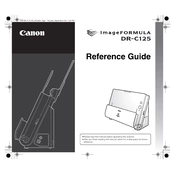
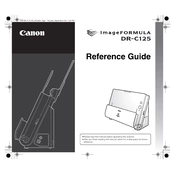
To install the Canon DR-C125 scanner, first download the latest drivers from the Canon support website. Connect the scanner to your computer via the USB cable, then run the downloaded driver setup file and follow the on-screen instructions to complete the installation.
Ensure that the scanner is powered on and properly connected to the computer. Try using a different USB port or cable. Make sure that the driver is installed correctly. Restart your computer and check the device manager for any issues.
Turn off and unplug the scanner. Use a soft, lint-free cloth slightly dampened with water or a mild detergent to gently wipe the exterior and scanning glass. Avoid using harsh chemicals or excessive moisture.
Regularly clean the scanning glass and rollers to prevent dust build-up. Check for software updates on Canon's website to ensure optimal performance. Perform a calibration using the bundled software if scanned images appear distorted.
Open the scanner cover and gently remove any jammed paper. Check the paper feed path and rollers for any obstructions. Ensure that the paper being used meets the recommended specifications.
Yes, the Canon DR-C125 supports scanning directly to cloud services using the bundled software. Configure the software to connect to your cloud account and select the option to save scanned documents directly to the cloud.
Check the condition of the scanning glass and clean it if necessary. Ensure that the document is flat and properly aligned in the scanner. Consider increasing the scan resolution in the software settings.
To reset the Canon DR-C125 to its factory settings, access the scanner's settings through the bundled software and select the option to restore default settings. Refer to the user manual for detailed instructions.
Yes, the Canon DR-C125 supports duplex scanning, allowing users to scan both sides of a document automatically. Ensure that duplex mode is enabled in the scanner settings.
To improve scan speed, ensure that your computer meets the minimum system requirements and close unnecessary applications while scanning. Use lower resolution settings for less critical scans. Ensure the scanner firmware is up to date.