Canon DR-2020U Reference Guide
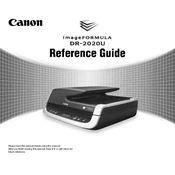
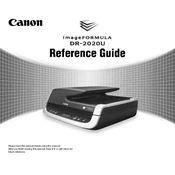
To install the Canon DR-2020U scanner driver on Windows 10, download the latest driver from the Canon support website. Once downloaded, run the setup file and follow the on-screen instructions to complete the installation.
If your scanner is not detected, check the USB connection and ensure the cable is securely connected. Try using a different USB port. Also, verify that the scanner is powered on. If the issue persists, reinstall the scanner driver.
To clean the scanner glass, turn off the scanner and disconnect it from the power source. Use a soft, lint-free cloth slightly dampened with glass cleaner to gently wipe the glass. Avoid spraying cleaner directly onto the glass.
The Canon DR-2020U scanner has a maximum optical resolution of 600 dpi, allowing for high-quality scans of detailed documents and images.
To perform a factory reset on the Canon DR-2020U, access the scanner settings menu through the accompanying software and select the option to restore default settings. Refer to the user manual for detailed instructions.
If the scanner feeds multiple pages at once, check the document feeder for any obstructions and ensure the pages are loaded properly. Adjust the paper guides to fit the document width and try scanning again.
To scan a document to PDF, use the bundled Canon CaptureOnTouch software. Select the PDF format as the output option before initiating the scan. Follow the software prompts to complete the process.
Regular maintenance tasks for the Canon DR-2020U include cleaning the scanning glass, rollers, and feeder. Periodically check for software updates and inspect the scanner for any physical damage or wear.
To update the firmware, visit the Canon support website to download the latest firmware version. Follow the instructions provided with the firmware to update your scanner. Ensure the scanner remains powered on during the update process.
If streaks appear in scanned images, clean the scanning glass and rollers thoroughly. Ensure there are no smudges or debris on the glass. If the problem persists, run the scanner's calibration function if available.