Canon Bubble Jet Direct PowerShot G2 Reference Guide
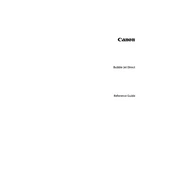
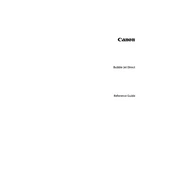
To transfer photos, connect your Canon PowerShot G2 to your computer using a USB cable. Ensure the camera is turned on and in playback mode. Your computer should recognize the camera as a removable drive, allowing you to copy the photos. Alternatively, use a card reader to access the memory card directly.
If your camera won't turn on, first check the battery to ensure it's charged. Try removing and reinserting the battery. If the camera still doesn't turn on, check the battery contacts for dirt or corrosion and clean them if necessary. If the problem persists, consider replacing the battery or seeking professional repair services.
To reset the settings on your Canon PowerShot G2, navigate to the menu, look for the setup menu, and select "Reset All" or "Clear Settings." Confirm the reset when prompted. This will return all settings to their factory defaults.
Use a soft, lint-free microfiber cloth to gently wipe the lens. For stubborn spots, moisten the cloth with a small amount of lens cleaning solution. Do not apply the solution directly to the lens. Regular cleaning helps maintain image quality.
To enable the flash, press the flash button on the top of the camera to cycle through the flash modes. Choose the appropriate mode for your shooting conditions, such as auto, on, or slow-sync. The flash icon will appear on the screen when activated.
Blurry photos can result from camera shake or incorrect focus. Use a tripod or stabilize the camera to reduce shake. Make sure the autofocus is engaged and the subject is within the focus range. Adjust the shutter speed and ISO settings to suit the lighting conditions.
To extend battery life, reduce the LCD screen brightness, use the viewfinder instead of the LCD when possible, and turn off the camera when not in use. Additionally, avoid using the flash excessively and shoot in burst mode sparingly.
First, ensure the memory card is compatible with the camera. Turn off the camera and remove the card. Check for any physical damage or dirt on the card and clean it if necessary. Reinsert the card and power on the camera. If the issue persists, try formatting the card using the camera's format option, but note that this will erase all data.
Download the latest firmware from Canon's official website. Copy the firmware file to an empty, formatted memory card. Insert the card into the camera, turn it on, and follow the on-screen instructions to complete the update. Ensure the battery is fully charged before starting the update process.
To improve low-light performance, increase the ISO setting, use a slower shutter speed, and open the aperture to the widest setting. Consider using a tripod to stabilize the camera and reduce shake. The camera's low-light mode, if available, can also help optimize settings automatically.