Canon imageCLASS D760 Reference Guide
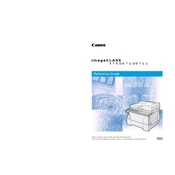
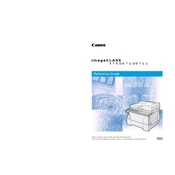
To clear a paper jam, first turn off the printer and unplug it. Open the front cover and gently remove any jammed paper. Check the output tray and remove any crumpled paper. Ensure no paper is left inside, then close the cover and restart the printer.
Use a soft, lint-free cloth slightly dampened with water to clean the exterior. For the interior, use a dry cloth to gently remove dust. Avoid using solvents or alcohol-based cleaners.
First, check the toner cartridge and replace it if it's low. Clean the printer's interior and perform a print head alignment through the printer's settings menu. Ensure you're using the correct paper type for your print job.
Ensure the printer is powered on and properly connected to the computer via USB. Check the printer's drivers are installed and updated. Restart both the printer and computer, and try connecting again.
Open the front cover of the printer. Remove the used toner cartridge by pulling it out gently. Unpack the new cartridge and shake it gently to distribute the toner evenly. Insert the new cartridge into the printer until it clicks into place. Close the front cover.
Check if the toner cartridge is empty or improperly installed. Ensure the paper settings match the paper type in the tray. If the issue persists, clean the printer's rollers and perform a test print.
To perform a factory reset, turn off the printer and unplug it. Press and hold the 'Reset' button while turning the printer back on. Release the button when the LED lights up. This restores default settings.
Regularly clean the printer's exterior and interior, check and replace the toner cartridge as needed, and ensure the paper path is clear of debris. Perform regular test prints to check print quality.
To enable duplex printing, access the printer settings on your computer and select 'Print on Both Sides' or 'Duplex Printing'. Make sure your printer supports duplex and that you have enough paper loaded.
Refer to the printer's user manual for specific error codes and troubleshooting steps. Common solutions include turning off the printer, checking connections, and ensuring the toner cartridge and paper are properly installed.