Canon Color Bubble Jet S9000 Quick Start Guide
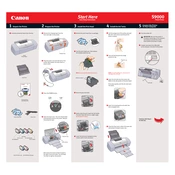
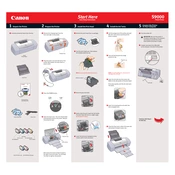
To install the Canon Color Bubble Jet S9000 printer driver on Windows 10, first download the driver from Canon's official website. Run the downloaded file and follow the on-screen instructions to complete the installation process. Ensure the printer is connected to your computer via USB during installation.
If the Canon S9000 printer is not printing colors correctly, perform a nozzle check pattern from the printer's maintenance options to determine if any colors are missing. If so, run a head cleaning cycle. Ensure cartridges are not empty and are properly installed.
To clean the print head of your Canon S9000 printer, access the printer driver setup window on your computer, and select the 'Maintenance' tab. Click on 'Cleaning' or 'Deep Cleaning' and follow the prompts. Ensure paper is loaded and the printer is powered on.
Frequent paper jams in the Canon S9000 printer may be due to incorrect paper loading, using paper that is too thick or too thin, or foreign objects inside the printer. Check for obstructions, use the recommended paper type, and ensure paper guides are properly set.
To replace the ink cartridges in the Canon S9000 printer, turn on the printer and open the front cover. Wait for the print head holder to move to the replacement position. Remove the empty cartridge and insert a new one, ensuring it clicks into place. Close the cover and run a print test.
If your Canon S9000 printer is not recognized by your computer, check the USB connection and try a different USB port. Ensure the printer driver is correctly installed and updated. Restart both the printer and computer to refresh their connections.
To perform a factory reset on the Canon S9000 printer, turn off the printer and unplug it. Hold down the 'Resume' button while turning the printer back on. Continue holding until the light flashes, then release. This will reset the printer to factory settings.
Regular maintenance tasks for the Canon S9000 printer include cleaning the print head, running nozzle checks, replacing ink cartridges, and keeping the printer free of dust. Also, ensure the paper path is clear and use the printer regularly to prevent ink drying.
To align the print head on the Canon S9000 printer, access the printer driver setup window and click on the 'Maintenance' tab. Choose 'Align Print Head' and follow the instructions provided on the screen for precise alignment.
Blurry images from the Canon S9000 printer may be due to incorrect print settings, low-quality source images, or dirty print heads. Ensure high-quality settings are selected, use high-resolution images, and clean the print heads if necessary.