Canon Color Bubble Jet i9100 Quick Start Guide
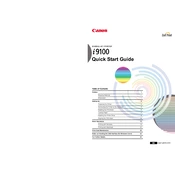
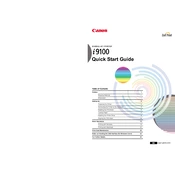
To install the Canon Color Bubble Jet i9100 printer driver on Windows 10, download the latest driver from Canon's official website. Run the downloaded file and follow the on-screen instructions to complete the installation. Ensure that the printer is connected to your computer via USB during the process.
If your Canon i9100 printer is not printing colors correctly, perform a nozzle check to determine if any colors are missing. Clean the print head using the printer's maintenance utility. If the issue persists, consider replacing the ink cartridges or performing a deep cleaning.
To perform a print head alignment on the Canon i9100, access the printer driver setup window on your computer. Navigate to the maintenance tab and select 'Print Head Alignment.' Follow the instructions to print the alignment page and adjust the settings as needed.
For the best quality prints with the Canon i9100, it is recommended to use Canon's Photo Paper Pro or similar high-quality photo paper. Ensure that the paper type setting in the printer driver matches the paper you are using for optimal results.
To resolve paper jams in the Canon i9100 printer, first turn off the printer and open the printer cover. Gently remove any jammed paper, being careful not to tear it. Check for any remaining bits of paper inside the printer. Close the cover and turn the printer back on.
If your Canon i9100 is printing blank pages, ensure that the ink cartridges are not empty and are installed correctly. Perform a print head cleaning from the printer's maintenance utility to clear any blockages. If the problem persists, consider replacing the ink cartridges.
The Canon Color Bubble Jet i9100 does not support direct wireless connectivity. However, you can connect the printer to a computer and share it over a network or use a USB print server to enable network printing.
To clean the exterior of the Canon i9100 printer, turn off the device and unplug it. Use a soft, lint-free cloth slightly dampened with water to wipe the exterior surfaces. Avoid using harsh chemicals or abrasive materials, as they may damage the printer's finish.
Regular maintenance tasks for the Canon i9100 printer include cleaning the print head, performing print head alignment, checking for firmware updates, and ensuring the printer is free from dust and debris. Regularly inspect the ink levels and replace cartridges as needed.
To replace the ink cartridges in the Canon i9100, ensure the printer is turned on. Open the printer cover and wait for the cartridge holder to move to the replacement position. Press down on the cartridge to release it, and remove it from the holder. Insert the new cartridge into the holder and press until it clicks into place. Close the printer cover.