Canon Color Bubble Jet i560 Quick Start Guide
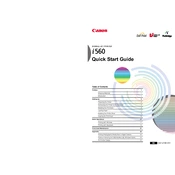
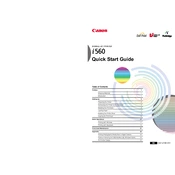
To install the Canon Color Bubble Jet i560 printer, connect the printer to your computer using a USB cable. Insert the installation CD provided with the printer, or download the latest drivers from the Canon website. Run the installer and follow the on-screen instructions to complete the setup.
To perform a nozzle check, turn on the printer and ensure it is connected to the computer. Open the printer properties dialog box and navigate to the 'Maintenance' tab. Click on 'Nozzle Check' and follow the on-screen instructions to print a test page.
If the i560 printer is not printing properly, first check the ink levels and replace any empty cartridges. Perform a nozzle check and cleaning from the printer's maintenance menu. Ensure the printer drivers are up to date and that the printer is properly connected to the computer.
To clean the print head, open the printer properties dialog box and go to the 'Maintenance' tab. Select 'Cleaning' or 'Deep Cleaning' and follow the prompts. Make sure there is paper loaded in the printer to perform this maintenance task.
Yes, the Canon i560 printer can print on various media types, including plain paper, envelopes, photo paper, and transparencies. Always select the appropriate media type in the printer settings to ensure the best print quality.
To resolve paper jams, first turn off the printer and unplug it. Open the printer cover and gently remove any jammed paper. Avoid tearing the paper while removing it. Once cleared, close the cover, plug in the printer, and turn it back on.
To align the print head, access the printer properties dialog box and go to the 'Maintenance' tab. Click on 'Print Head Alignment' and follow the instructions. A test page will be printed; select the best alignment pattern as prompted.
To replace ink cartridges, make sure the printer is turned on, then open the top cover. Wait for the cartridge holder to move to the replacement position. Press down on the empty cartridge to release it, then insert a new one and press until it clicks into place. Close the cover when done.
Yes, you can print in grayscale by adjusting the printer settings. Open the printer properties dialog box, navigate to the 'Main' tab, and select 'Grayscale Printing' under the 'Color/Intensity' section.
If the printer is not recognized, ensure that the USB cable is securely connected and try a different USB port. Restart both the printer and the computer. If the issue persists, reinstall the printer drivers and check for any updates.