Canon Color Bubble Jet i470D Quick Start Guide
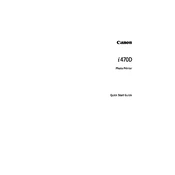
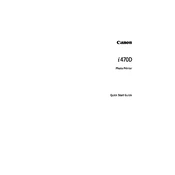
To install the printer driver on Windows, download the latest driver from Canon's official website. Run the installer and follow the on-screen instructions to complete the installation process. Ensure the printer is connected to your computer via USB during the installation.
First, check if the printer is turned on and properly connected to your computer. Ensure that the correct printer is set as the default printer. Restart both your computer and printer. If the issue persists, reinstall the printer driver.
Access the printer settings on your computer and locate the Maintenance tab. Select 'Print Head Alignment' and follow the on-screen instructions to complete the process. Ensure you have plain paper loaded in the printer.
For optimal print quality, use Canon's High Resolution Paper or Photo Paper Pro. These types of paper are specifically designed for inkjet printers and will deliver the best results.
Open the printer software on your computer and go to the Maintenance tab. Select 'Cleaning' or 'Deep Cleaning' and follow the prompts. This process will help unclog any blocked nozzles.
Streaks or missing colors usually indicate a clogged print head. Perform a print head cleaning from the printer software. If the issue persists, you may need to replace the ink cartridges.
Insert the memory card into the printer's card slot. Use the printer's control panel to select the photos you want to print. Adjust the print settings as needed and press the 'Print' button to start printing.
Remove the ink cartridges and reinstall them, ensuring they click into place. Clean the contact points on the cartridges with a lint-free cloth. If the problem persists, try replacing the cartridges with new ones.
Turn off the printer and gently remove the jammed paper from the paper tray or from inside the printer. Avoid tearing the paper. Reload the paper correctly and turn the printer back on. Ensure paper is not folded or wrinkled before loading.
While it is possible to use third-party ink cartridges, it is recommended to use Canon's original ink cartridges to ensure the best print quality and to avoid potential damage to the printer.