Canon Color Bubble Jet i455 Quick Start Guide
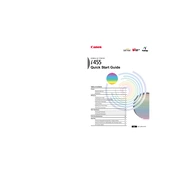
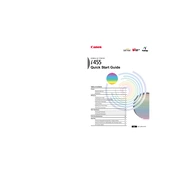
To install the Canon Color Bubble Jet i455 printer drivers, first visit the official Canon website. Navigate to the Support section, search for the i455 model, and download the latest drivers compatible with your operating system. Once downloaded, run the installer and follow the on-screen instructions to complete the installation process.
If your Canon i455 printer is not printing colors correctly, start by checking the ink levels in the cartridges. Replace any empty or low cartridges. Next, run the printer's cleaning utility to unclog the print head nozzles. If the problem persists, align the print head using the printer's maintenance software.
To perform a print head cleaning on the Canon i455 printer, go to the printer properties on your computer. Select the Maintenance tab and click on the 'Cleaning' button. Follow the on-screen instructions to complete the cleaning process.
If your Canon i455 printer displays a paper jam error, first turn off the printer and disconnect the power cord. Open the printer cover and gently remove any jammed paper, ensuring no pieces are left inside. Check the paper tray for misaligned sheets and adjust if necessary. Reconnect the power and try printing again.
To replace the ink cartridges in the Canon i455 printer, ensure the printer is turned on. Open the front cover, wait for the cartridge holder to move to the replacement position, and then remove the empty cartridge. Insert the new cartridge into the holder, ensuring it clicks into place, and close the front cover.
If your Canon i455 printer isn't recognized, check the USB connection between the printer and computer. Ensure the cable is securely connected and not damaged. Try using a different USB port or cable. Additionally, reinstall the printer drivers, and ensure the printer is set as the default device in your computer's settings.
To improve print quality on the Canon i455, ensure you are using the correct paper type for your print job. Use high-quality cartridges and check the print settings to ensure the resolution is set to the desired level. Perform regular maintenance, such as cleaning and aligning the print head, to maintain print quality.
If your Canon i455 printer produces smudged prints, check that the paper is correctly loaded and not too humid. Ensure the print head is clean by running the cleaning utility. Additionally, verify that the ink cartridges are properly installed and not leaking.
To reset the Canon i455 printer to factory settings, turn off the printer and disconnect the power cord. Press and hold the 'Resume' button while reconnecting the power cord, then press the 'Power' button. Release the 'Resume' button, press it twice, and release both buttons. Wait for the printer to reset.
If your Canon i455 printer is printing blank pages, check the ink levels and replace any empty cartridges. Run the cleaning utility to ensure the nozzles are not clogged. Also, check the print settings to confirm that the correct paper type and print quality are selected.