Canon Color Bubble Jet i450 Quick Start Guide
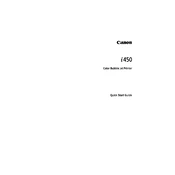
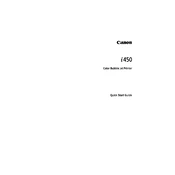
To install the printer driver, visit Canon's official website and download the appropriate driver for your Windows version. Run the downloaded file and follow the on-screen instructions to complete the installation.
Check if the printer is properly connected to your computer and turned on. Ensure there is sufficient paper in the tray and ink in the cartridges. Additionally, try restarting the printer and the computer.
To perform a nozzle check, open the printer properties on your computer, select the 'Maintenance' tab, and click on 'Nozzle Check'. Follow the prompts to print a test pattern and check for any gaps or inconsistencies.
Access the printer properties via your computer, navigate to the 'Maintenance' tab, and select 'Cleaning' or 'Deep Cleaning'. Follow the instructions to clean the print head and improve print quality.
Open the printer cover and wait for the cartridge holder to move to the replacement position. Remove the empty cartridge by pressing down and pulling it out. Insert the new cartridge and press until it clicks into place.
First, check the ink levels and replace any empty cartridges. Perform a print head cleaning from the printer's maintenance menu. If issues persist, align the print head using the alignment function.
Turn off the printer and gently remove any jammed paper by pulling it in the direction of the paper path. Check for any remaining scraps inside the printer. Turn the printer back on and try printing again.
The Canon Color Bubble Jet i450 does not support wireless printing by default. You can connect it to a wireless print server or a networked computer to enable network printing.
Regular maintenance such as cleaning the print head and performing nozzle checks should be done monthly or when print quality declines. Regularly check for software updates and keep the printer clean from dust.
The Canon i450 supports various paper types including plain, glossy, photo, and envelopes. Ensure you select the correct paper type in the printer settings for optimal print quality.