Canon Color Bubble Jet i250 Quick Start Guide
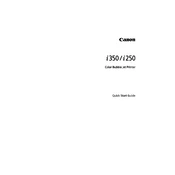
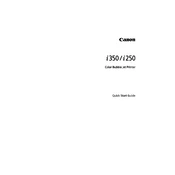
To install the drivers on Windows, download the latest drivers from Canon's official website. Run the downloaded file and follow the on-screen instructions to complete the installation. Ensure the printer is connected to your computer via USB when prompted.
If the printer is not printing colors, check the ink cartridges to ensure they are not empty or clogged. Perform a print head cleaning via the printer software. If the issue persists, try replacing the color ink cartridge.
To perform a nozzle check, go to the printer properties in your Control Panel, select the Maintenance tab, and click on 'Nozzle Check'. Follow the instructions to print a test pattern and check for any missing lines or colors.
Access the printer properties through the Control Panel, navigate to the Maintenance tab, and select 'Cleaning' or 'Deep Cleaning'. Follow the prompts to clean the print head. This may be repeated if necessary to improve print quality.
Turn off the printer and gently remove any stuck paper. Ensure there are no small pieces left inside. Open the printer cover and check for obstructions. Reload the paper correctly and avoid overloading the tray.
Regular maintenance includes cleaning the print head, performing nozzle checks, and replacing ink cartridges when needed. Keeping the printer clean and dust-free will also help maintain optimal performance.
Ensure you are using the correct paper type and quality settings for your print job. Perform a print head alignment and cleaning. Replace ink cartridges if the levels are low or if colors are faded.
First, check the USB connection and try a different port. Ensure the printer is powered on. Reinstall the printer drivers and restart your computer. If the issue persists, try using a different USB cable.
Yes, the Canon i250 can print photos. For best results, use photo paper and select the appropriate print settings in the printer software. Ensure the ink cartridges have sufficient levels for color accuracy.
Open the printer cover to access the cartridge holder. Wait for the holder to stop moving. Press down on the cartridge to release it, and then remove it from the slot. Insert the new cartridge and press it until it clicks into place. Close the printer cover.