Canon CanoScan LiDe 80 Quick Start Guide
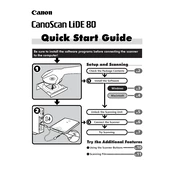
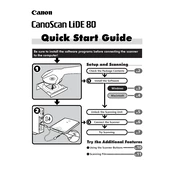
To install the Canon CanoScan LiDe 80 scanner on Windows 10, download the driver from the Canon website. Run the downloaded file and follow the on-screen instructions to complete the installation. Make sure to connect the scanner to the computer via USB when prompted.
Ensure that the scanner glass is clean and free from dust or smudges. Use the scanner software to check and adjust your scan settings, such as resolution and color mode, to match the desired output quality.
Check that the USB cable is securely connected to both the scanner and the computer. Try using a different USB port or cable. Update the scanner driver through the Canon website, and ensure that the scanner is powered on.
Turn off and unplug the scanner. Use a non-abrasive glass cleaner and a soft, lint-free cloth to gently clean the glass surface. Wipe in a circular motion and ensure the glass is completely dry before using the scanner again.
Yes, you can scan multiple pages into a single PDF file using the bundled scanning software. Select the multi-page option in the software, and follow the prompts to add additional pages to the same document.
Open the Canon scanning software and select the PDF option from the file format dropdown menu. Adjust your scan settings as needed, and click 'Scan'. The scanned document will be saved as a PDF file on your computer.
First, restart your computer and scanner. Check all connections and ensure the driver is up to date. Refer to the Canon support site for specific error codes. If the problem persists, consider reinstalling the scanner software.
Visit the Canon support website and locate the CanoScan LiDe 80 driver downloads. Download the latest driver version for your operating system. Run the installer and follow the instructions to update the driver.
Yes, you can calibrate the scanner using the scanner software. Look for the calibration option in the software settings or preferences menu, and follow the on-screen instructions to complete the process.
Regularly clean the scanner glass and ensure the scanner is stored in a dust-free environment. Avoid exposure to direct sunlight and high humidity. Periodically check for software and driver updates to keep the scanner functioning optimally.