Canon CanoScan LiDe 70 Quick Start Guide
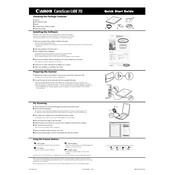
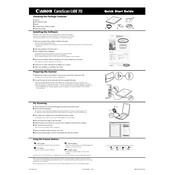
To install the Canon CanoScan LiDe 70 scanner on Windows 10, first download the latest drivers from the Canon website. After downloading, run the installer and follow the on-screen instructions to complete the installation process. Ensure that the scanner is connected to the computer via USB.
If your CanoScan LiDe 70 is not recognized, ensure that the USB cable is securely connected to both the scanner and the computer. Try using a different USB port or cable if possible. Additionally, check the Device Manager for any errors or missing drivers and update them as necessary.
To improve scan quality, make sure the glass surface is clean and free of dust and smudges. Adjust the resolution settings in the scanner software to a higher DPI for better detail. Additionally, use the color and brightness correction features available in the scanner's software.
Regular maintenance for your CanoScan LiDe 70 includes cleaning the scanner glass with a soft, lint-free cloth and a mild glass cleaner. Avoid using harsh chemicals. It's also important to keep the scanner covered when not in use to prevent dust accumulation.
Scanning errors or lines in images can often be resolved by cleaning the scanner glass and ensuring the document is placed flat against the glass. If lines persist, check for driver updates or reinstall the scanner software.
Yes, the CanoScan LiDe 70 can scan multiple pages into a single PDF file using the bundled software. Open the software, select the PDF option, and follow the prompts to add pages to your scan.
To connect the CanoScan LiDe 70 to a Mac, make sure you have the appropriate drivers installed from the Canon website for macOS. Connect the scanner via USB, and use the Image Capture application or Canon's software to scan documents.
If scans are dark or blank, ensure that the scanner lid is closed properly and that the document is placed correctly on the glass. Check your scanning settings, particularly the brightness and contrast, and adjust them if necessary.
The CanoScan LiDe 70 is not designed for scanning film negatives. It is primarily intended for scanning documents and photos. For film scanning, a dedicated film scanner or a flatbed scanner with a transparency unit is recommended.
To update the CanoScan LiDe 70 drivers, visit the Canon support website and download the latest drivers for your operating system. Uninstall the current drivers before installing the new ones to ensure a clean update process.