Canon CanoScan LiDe 600F Quick Start Guide
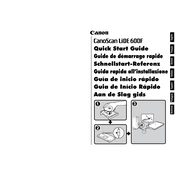
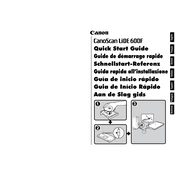
To install the Canon CanoScan LiDe 600F driver on Windows 10, download the latest driver from Canon's official website. Run the downloaded file and follow the on-screen instructions to complete the installation. Ensure that the scanner is not connected to the computer until prompted.
First, check the USB connection and ensure the scanner is powered on. Try using a different USB port or cable. If the issue persists, reinstall the scanner driver and restart your computer.
To clean the scanner glass, turn off and unplug the scanner. Use a soft, lint-free cloth slightly dampened with glass cleaner. Carefully wipe the glass surface and ensure it is dry before using the scanner again. Avoid using paper towels or abrasive materials.
To perform a scan, place the document face down on the scanner glass. Open the Canon MP Navigator software, select the scan mode, and adjust settings as needed. Click 'Scan' to start the scanning process.
Ensure the document is aligned properly on the scanner glass. Use a higher resolution setting if needed, and clean the scanner glass to remove any smudges or dust. Adjust the brightness and contrast settings in the scanning software for better results.
Check the power connection and ensure the scanner is properly connected to a power source. If using a USB connection, make sure the USB port provides sufficient power. If the problem continues, contact Canon support.
Yes, you can scan multiple pages into a single PDF file using the Canon MP Navigator software. Select the 'PDF' option, click on 'Scan', and add additional pages as needed before saving the file.
Calibrate the scanner using the Canon MP Navigator software by accessing the 'Preferences' or 'Settings' menu. Follow the on-screen instructions for color calibration to ensure accurate color reproduction in scanned images.
Yes, the CanoScan LiDe 600F comes with a film adapter unit. Place the film strip in the adapter, select the film scanning mode in the Canon MP Navigator software, and proceed with the scan.
Ensure the document is flat against the scanner glass and that the scanner lid is closed properly. Increase the resolution setting in the scanning software and verify that the glass is clean. If blurriness persists, check for software updates or reinstall the scanning software.