Canon CanoScan LiDe 35 Quick Start Guide
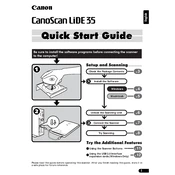
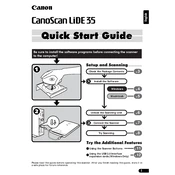
To install the Canon CanoScan LiDe 35 scanner, first connect the scanner to your PC using the USB cable. Then, download the latest drivers from the Canon support website and follow the installation instructions provided.
Ensure that the USB cable is securely connected and try using a different USB port. Also, check the Device Manager for any issues with the scanner's drivers and update them if necessary.
Turn off the scanner and unplug it. Use a soft, lint-free cloth slightly dampened with water or a mild glass cleaner. Gently wipe the glass to remove any dust or smudges. Avoid using paper towels or abrasive materials.
Open the scanner software and look for a calibration option in the settings or tools menu. Follow the on-screen instructions to complete the calibration process. Calibration helps in maintaining accurate color reproduction.
Ensure that the document is placed correctly on the scanner glass. Adjust the resolution settings in the scanner software to a higher DPI for better quality. Make sure the scanner glass is clean and free from dust.
Check if the document is placed flat and aligned correctly. Clean the scanner glass and check for any obstructions. Try adjusting the resolution and quality settings in the scanner software.
Use the scanner software's multi-page PDF function. Scan each page individually and the software will compile them into a single document automatically. Refer to the software manual for detailed instructions.
The CanoScan LiDe 35 does not natively support direct cloud scanning. However, you can use third-party applications that support cloud uploads after the document is scanned to your computer.
Regularly clean the scanner glass, keep the scanner covered when not in use to prevent dust accumulation, and ensure that the software is updated to the latest version for optimal performance.
Ensure that your computer meets the software requirements and that the software is updated. Try reinstalling the scanner drivers and software. If the problem persists, check for any conflicting applications that may be running.