Canon CanoScan LiDe 25 Quick Start Guide
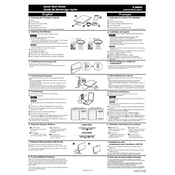
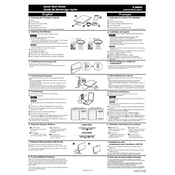
To install the CanoScan LiDe 25 on Windows 10, download the latest driver from Canon's official website. Run the downloaded file and follow the on-screen instructions to complete the installation.
First, ensure that the USB cable is securely connected to both the scanner and the computer. Try using a different USB port or cable if necessary. Additionally, check Device Manager for any driver issues and reinstall the driver if needed.
Turn off and unplug the scanner. Use a soft, lint-free cloth slightly dampened with glass cleaner to gently wipe the scanner glass. Avoid spraying cleaner directly onto the glass.
Blurry images can result from a dirty scanner glass or incorrect resolution settings. Clean the scanner glass and ensure that the document is placed flat against the glass. Adjust the resolution settings in the scanning software for better clarity.
Yes, use Canon's scanning software or third-party software that supports multi-page PDF creation. Scan each page and select the option to combine them into a single PDF file.
Calibrate the scanner using the included calibration sheet if available. Alternatively, use software tools that offer color calibration features. Follow the software instructions to adjust color settings.
The maximum optical resolution of the CanoScan LiDe 25 is 1200 x 2400 dpi, which can be adjusted in the scanning software according to your needs.
Check for any specific error codes and refer to the user manual for solutions. Ensure the scanner is properly connected and the driver is up to date. Restart the computer and scanner if necessary.
Yes, the CanoScan LiDe 25 can be used with a Mac. Download and install the appropriate driver from Canon’s website. Ensure compatibility with your Mac’s OS version.
Regularly clean the scanner glass and exterior with a soft cloth. Ensure all cables are in good condition and securely connected. Periodically check for driver updates on Canon’s website.