Canon CanoScan LiDe 200 Quick Start Guide
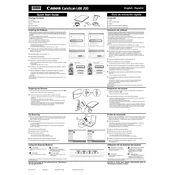
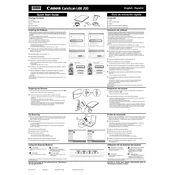
To install the Canon CanoScan LiDe 200 on Windows 10, download the appropriate drivers from the Canon support website. Run the installer and follow the on-screen instructions. Ensure the scanner is connected to your computer via USB when prompted.
If your scanner is not recognized, try the following steps: ensure the USB cable is securely connected, try a different USB port, restart your computer, and reinstall the scanner drivers. If the issue persists, check Device Manager for any error messages.
To improve scan quality, clean the scanner glass with a lint-free cloth, adjust the resolution settings in the scanning software, and ensure the document is placed flat against the glass. Higher resolution settings can provide better detail.
Regular maintenance includes cleaning the scanner glass and exterior with a soft, dry cloth. Avoid using harsh chemicals or abrasive materials. Periodically check for software updates to ensure optimal performance.
Yes, the CanoScan LiDe 200 is compatible with macOS. Download the appropriate drivers and software from Canon's website for your version of macOS. Follow the installation instructions provided.
Use the Canon ScanGear or IJ Scan Utility software to scan multiple pages. Select the 'PDF (Multiple Pages)' option before scanning. After scanning each page, click 'Next' to add more pages and 'Finish' when done to save the document.
Adjust the brightness and contrast settings in the scanning software. Ensure the scanner glass is clean and the document is not too dark or light itself. Experiment with different settings for optimal results.
Unusual noises may indicate a mechanical issue. Check for any obstructions in the scanner bed or loose parts. If the noise persists, contact Canon support for further assistance. Avoid using the scanner until it's checked.
Open the scanning software and set the resolution to a higher DPI (e.g., 600 DPI or more) for detailed images. Keep in mind that higher resolutions result in larger file sizes and longer scanning times.
The CanoScan LiDe 200 is generally compatible with various third-party scanning software, but functionality may vary. Ensure the software supports TWAIN drivers and test compatibility with a trial version before purchasing.