Canon CanoScan LiDe 100 Quick Start Guide
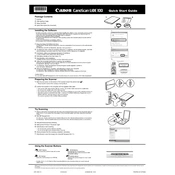
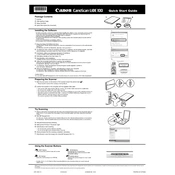
To install the Canon CanoScan LiDe 100 scanner on Windows 10, download the latest driver from Canon's official website. Once downloaded, run the installer and follow the on-screen instructions to complete the installation. Connect your scanner to the computer via USB when prompted.
Ensure that the USB cable is securely connected to both the scanner and the computer. Try using a different USB port. Check if the scanner appears in Device Manager under 'Imaging devices'. If not, reinstall the scanner driver.
Open the Canon IJ Scan Utility software on your computer. Place the document face-down on the scanner glass. Select 'Document' or 'Photo' from the scan options and click 'Scan'. The scanned document will be saved to your computer.
Turn off the scanner and unplug it from the power source. Use a soft, lint-free cloth slightly dampened with water or a mild glass cleaner. Gently wipe the scanner glass and dry it with a clean, dry cloth. Avoid using paper towels or abrasive materials.
Yes, you can scan multiple pages into a single PDF using the Canon IJ Scan Utility. Select the 'PDF' option, and after scanning the first page, continue adding pages by selecting 'Scan' again. Once all pages are scanned, click 'Finish'.
Blurry scans can be caused by a dirty scanner glass or improper document placement. Clean the scanner glass and ensure the document is placed flat against the glass. Also, check the scan resolution settings in the Canon IJ Scan Utility.
Regularly clean the scanner glass, keep the scanner covered when not in use, and store it in a dust-free environment. Avoid using the scanner in high humidity or extreme temperature conditions.
To improve scan quality, increase the resolution settings in the Canon IJ Scan Utility, ensure the document is wrinkle-free and placed correctly, and clean the scanner glass regularly to remove any smudges or dust.
Unusual noises may be due to mechanical issues or obstructions. Turn off the scanner and check for any visible obstructions. If the problem persists, consider having the scanner serviced by a professional.
Visit the Canon support website and search for the CanoScan LiDe 100. Download the latest driver compatible with your operating system. Run the installer and follow the instructions to update the driver.