Canon CanoScan 9000F Mark II Quick Start Guide
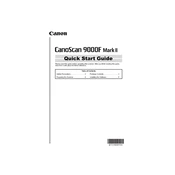
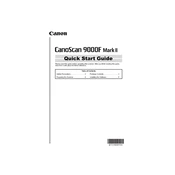
To install the Canon CanoScan 9000F Mark II, download the latest drivers and software from the Canon website. Run the installer, connect your scanner to the computer via USB, and follow the on-screen instructions to complete the installation process.
Ensure that the scanner is properly connected to the computer via USB. Try using a different USB port or cable. Check the Device Manager for any error notifications. Reinstall the scanner drivers if necessary.
To improve scan quality, clean the scanner glass to remove dust or smudges. Adjust the scan settings such as resolution and color mode in the scanner software. Use the preview function to make adjustments before the final scan.
Regularly clean the scanner glass and document cover with a soft, lint-free cloth. Avoid using harsh chemicals. Keep the scanner covered when not in use to prevent dust accumulation. Perform regular software updates.
Open the Canon IJ Scan Utility. Select 'Document' or 'Custom' mode, choose 'PDF' as the file format, and enable 'Multi-Page' in the settings. Scan each page and save them as a single PDF file.
Adjust the brightness and contrast settings in the scanner software. Ensure the document is placed correctly on the scanner glass. Preview the scan and make necessary adjustments before saving.
Yes, the Canon CanoScan 9000F Mark II comes with a film adapter unit. Place the negatives or slides in the provided holders and select the appropriate film scanning mode in the software.
Make sure your computer meets the software's system requirements. Close unnecessary applications to free up resources. Update the scanner software and drivers to the latest versions. Restart your computer and try again.
Use the scanner's software to perform a calibration. Access the settings and look for a calibration option or follow the manual's instructions. Regular calibration ensures accurate color representation in scans.
While the Canon CanoScan 9000F Mark II does not natively support direct cloud scanning, you can save scans to your computer and upload them to cloud services manually using the file management tools provided by the cloud service.