Canon CanoScan 8800F Quick Start Guide
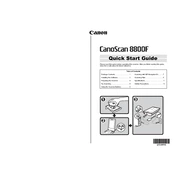
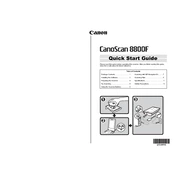
To install the CanoScan 8800F on Windows 10, download the latest driver from the Canon support website. Run the downloaded file and follow the installation instructions. Connect the scanner to your computer using a USB cable when prompted.
Ensure the scanner is properly connected to the computer via USB. Try using a different USB port or cable. Make sure the scanner is powered on. Update the scanner driver from the Canon website. Restart your computer and try again.
Turn off and unplug the scanner. Use a soft, lint-free cloth lightly moistened with water or a non-abrasive glass cleaner. Gently wipe the glass surface. Avoid using paper towels or harsh chemicals that can scratch or damage the glass.
Use the film adapter unit that comes with the scanner. Position the film strip in the holder, ensuring it is flat and clean. Open the Canon scanning software, select 'Film' as the document type, and adjust the settings to your preference before scanning.
Check for dust or smudges on the scanner glass and clean it if necessary. Ensure your original document or photo is clean and flat. Verify scanning settings such as resolution and color mode are correctly configured. Update the scanner driver if needed.
Yes, you can scan documents directly to PDF. Use the Canon scanning software, select the PDF option as the file format, adjust any necessary settings, and then start the scan.
Calibration is generally handled automatically by the scanner. However, if manual calibration is needed, refer to the user manual for specific instructions or use the Canon software to access any calibration features provided.
Adjust the brightness and contrast settings within the Canon scanning software before scanning. Ensure the original material is properly lit and clean. Update your scanner driver if the issue persists.
Download and install the appropriate driver from the Canon website for Mac. Connect the scanner via USB and use the included Canon software or Image Capture on MacOS to perform scans.
The user manual is available on the Canon support website. Search for CanoScan 8800F and navigate to the Manuals section to download the PDF version of the user manual.