Canon CanoScan 5600F Quick Start Guide
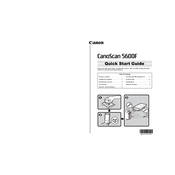
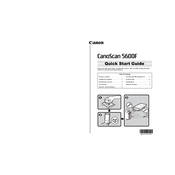
To install the Canon CanoScan 5600F scanner, first download the latest drivers and software from the Canon website. Connect the scanner to your computer using the USB cable. Run the downloaded setup file and follow the on-screen instructions to complete the installation.
Ensure that the USB cable is securely connected to both the scanner and the computer. Try using a different USB port or cable if available. Check if the scanner is powered on. Additionally, confirm that the correct drivers are installed and update them if necessary.
Turn off the scanner and unplug it. Use a soft, lint-free cloth slightly dampened with water or a mild glass cleaner. Gently wipe the glass surface, avoiding excessive moisture. Dry with a clean cloth before using the scanner again.
Place the document face-down on the scanner glass. Open the scanning software on your computer, select the desired scan settings, and click the 'Scan' button. Save the scanned image or document in your preferred format.
The Canon CanoScan 5600F offers a maximum optical resolution of 4800 x 9600 dpi, providing high-quality scans for documents and images.
Ensure that the scanner glass is clean and free of smudges. Verify that the document is placed correctly on the scanner. Adjust the scan settings for resolution and brightness. Update the scanner drivers if needed.
Yes, the Canon CanoScan 5600F is equipped with a built-in film adapter unit, allowing you to scan 35mm film and slides. Use the film holder provided with the scanner for optimal results.
Visit the Canon support website and search for the CanoScan 5600F. Download the latest drivers and follow the installation instructions provided. Restart your computer after updating the drivers to ensure they are applied correctly.
Check the power connection to ensure the scanner is plugged in and the power switch is turned on. Try using a different power outlet. If the problem persists, the scanner may need servicing.
Calibration is typically performed automatically by the scanner. However, you can initiate it manually through the scanner software by selecting the calibration option, usually found under maintenance or settings. Refer to the user manual for detailed instructions.