Canon BJC-2100 Series Quick Start Guide
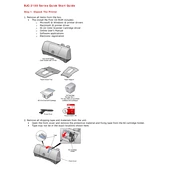
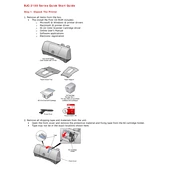
To install the Canon BJC-2100 printer driver on Windows 10, download the driver from Canon's official website. Once downloaded, run the installer and follow the on-screen instructions. If the driver is not compatible, try using the Windows Update feature to find a suitable driver.
If your Canon BJC-2100 is not printing, check the connection cables, ensure the printer is powered on, and check for any paper jams. Verify that the correct printer is selected in your print dialog and that there are no error messages on the printer display.
To fix paper jams, turn off the printer and gently pull the jammed paper out, making sure to pull in the direction of the paper path to avoid damaging the printer. Check for any small pieces of paper that might be stuck inside.
To clean the print head, open the printer cover and remove the ink cartridges. Use a lint-free cloth lightly dampened with distilled water to gently clean the print head. Reinstall the cartridges and run a cleaning cycle using the printer's maintenance software.
The Canon BJC-2100 is compatible with Canon BC-21e cartridges for color printing and Canon BC-20 cartridges for black printing. Always ensure that you use genuine Canon cartridges for best results.
To perform a nozzle check, navigate to the printer properties in your computer's control panel, then select Maintenance, and click on Nozzle Check. Follow the on-screen instructions to complete the test.
If your Canon BJC-2100 prints with streaks, try running the print head cleaning utility from the printer's software. If streaks persist, manually clean the print head or replace the ink cartridges if they are low or empty.
To improve print quality, ensure that you are using the correct paper type setting in the printer properties. Perform a print head alignment and clean the print head if necessary. Using high-quality paper and genuine Canon ink can also enhance print quality.
To change the ink cartridges, open the printer cover and wait for the cartridge holder to move to the replacement position. Remove the old cartridge and insert the new one, ensuring it clicks into place. Close the printer cover and perform a test print.
The Canon BJC-2100 does not have built-in network capabilities; it is designed for direct connection via USB. However, you can connect it to a network using a print server or by sharing it through a computer that is connected to the network.