Brother TJ-4420TN Safety Guide
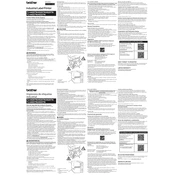
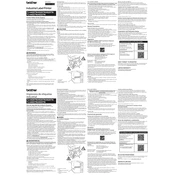
To load labels, open the printer cover, place the label roll on the spindle, feed the labels through the guides, and close the cover. Ensure the labels are properly aligned with the sensor.
Check if the printer is powered on, connected properly to the computer, and that there is no paper jam. Also, ensure that the correct printer driver is installed and configured.
Turn off the printer. Press and hold the 'Feed' button while turning on the printer. Release the button when printing starts to perform a self-test.
Regularly clean the print head and platen roller with a lint-free cloth and isopropyl alcohol. Check for firmware updates and inspect cables and connections for wear.
Access the printer settings via the control panel or software, select 'Sensor Calibration', and follow the on-screen instructions to calibrate the sensor.
Ensure the ribbon is correctly loaded and not twisted. Check the ribbon sensor for obstructions or misalignment, and confirm the ribbon type matches the printer settings.
Download the latest firmware from Brother's website, connect the printer to your computer, and use the Brother firmware update tool to install the update.
Clean the print head, check the media type and settings, and ensure the ribbon and labels are compatible and not expired. Adjust the darkness settings if necessary.
Use an Ethernet cable to connect the printer to the network router. Configure the network settings through the printer's control panel or Brother's network management software.
Turn off the printer, open the cover, and gently remove any jammed paper. Check the paper path for debris and ensure the labels are loaded correctly before restarting the printer.