Brother DCP-1512 Safety Guide
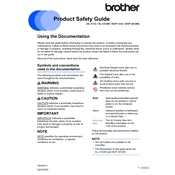
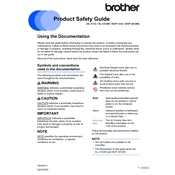
To install the Brother DCP-1512 printer, first download the latest drivers from the Brother website. Run the installer and follow the on-screen instructions, connecting the printer to your computer via USB when prompted.
Check if the printer is powered on and connected to your computer. Make sure there are no error messages on the printer's display. Verify that the correct printer is selected in your software and try printing a test page.
Open the front cover of the printer and remove the drum unit. Take out the old toner cartridge from the drum unit and replace it with a new one. Reinsert the drum unit and close the front cover.
Open the front cover and remove the drum unit and toner cartridge. Carefully pull out any jammed paper from the printer. Reinstall the drum unit and toner cartridge, and close the front cover.
Ensure that the toner cartridge is installed correctly and has toner. Check if the toner cartridge is not empty and replace it if necessary. Ensure the printer settings are correct in your software.
Clean the drum unit every time you replace the toner cartridge or if you notice print quality issues such as streaks or smudges. Use a soft, lint-free cloth to gently wipe the drum unit.
No, the Brother DCP-1512 does not support wireless printing as it is designed for USB connection only.
Place the document you want to scan on the scanner glass. Open the Brother ControlCenter software on your computer, select the scan option, and follow the instructions to complete the scan.
Check for any obstructions inside the printer, such as paper jams or foreign objects. Make sure the toner cartridge and drum unit are properly installed. If the noise persists, contact Brother support.
Open the front cover and press the 'Clear' button. Confirm the replacement by pressing '1' and then close the front cover. This will reset the toner counter.