Brother Rugged Jet RJ-4230B Safety Guide
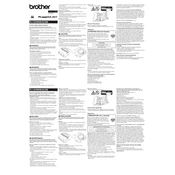
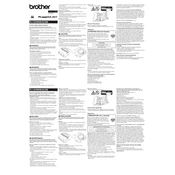
To connect the Brother Rugged Jet RJ-4230B to a Bluetooth device, turn on the printer and ensure Bluetooth is enabled. Use your device to search for available Bluetooth devices and select the RJ-4230B. Enter the passkey if prompted.
First, check if the printer is powered on and properly connected. Ensure there is paper in the printer and check for any error lights or messages. If issues persist, try restarting the printer and your connected device.
To perform a factory reset, turn off the printer. Press and hold the 'Feed' button while turning the printer back on. Continue holding until the printer enters the reset mode and follow the on-screen instructions.
The Brother RJ-4230B supports a variety of media types, including receipt paper, labels, and tags. Ensure the media is within the specified width and thickness for optimal performance.
To replace the paper roll, open the paper compartment by pressing the release button. Remove the old roll and insert a new one, ensuring the paper feeds from the bottom. Close the compartment securely.
Yes, the Brother RJ-4230B can print barcodes. Ensure that your printing software supports barcode generation and that the correct barcode data is sent to the printer.
To update the firmware, download the latest firmware from the Brother website. Connect the printer to your computer via USB, run the firmware update tool, and follow the instructions provided.
To clean the printer, power it off and remove the battery. Use a soft, lint-free cloth slightly dampened with water to wipe the exterior. For the interior, use an air blower to remove dust and a cleaning pen for the print head.
To set up wireless printing, ensure the printer is within range of the Wi-Fi network. Use the Brother app or software to connect the printer to the network by selecting it from available devices and entering the network credentials.
If the printer is printing blank pages, ensure the media is loaded correctly and the print head is not clogged. Verify that the correct print settings are selected in your software. Perform a test print to check functionality.