Brother Rugged Jet RJ-3230B Safety Guide
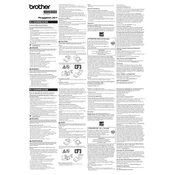
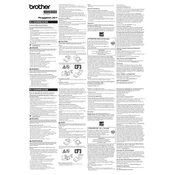
To connect your Brother RJ-3230B printer to a mobile device, ensure Bluetooth is enabled on your device. Turn on the printer and search for available Bluetooth devices on your mobile device. Select 'RJ-3230B' from the list and pair it.
If the printer is not turning on, first check that the battery is charged or the AC adapter is properly connected. If it still doesn’t turn on, reset the printer by removing the battery and reinstalling it after a few minutes.
To perform a factory reset, turn off the printer, then press and hold the 'Feed' button. While holding the button, turn the printer back on and wait for the LED indicators to flash, indicating the reset is complete.
The Brother RJ-3230B printer can handle a variety of media types, including continuous rolls, die-cut labels, and receipt paper. Ensure that the media width is compatible with the printer's specifications.
To clean the print head, turn off the printer and open the cover. Use a lint-free cloth slightly moistened with isopropyl alcohol to gently wipe the print head. Allow it to dry completely before closing the cover and turning the printer back on.
If the printer is printing blank labels, check if the media is loaded correctly and the print head is clean. Verify that the correct settings are selected for the media type in the printer driver or application.
To update the firmware, download the latest firmware version from Brother's official website. Connect the printer to your computer via USB, run the firmware update utility, and follow the on-screen instructions.
Ensure that the Wi-Fi module is installed and enabled. Check that the printer is within range of the Wi-Fi network and the correct network details are entered. Restart the printer and the Wi-Fi router if necessary.
To extend battery life, adjust the printer's sleep mode settings to activate sooner, reduce the print density if possible, and ensure the printer is turned off when not in use for extended periods.
To load media, open the printer cover, insert the roll of media ensuring it is aligned correctly, and close the cover. Use the 'Feed' button to advance the media to ensure it is properly loaded.