Brother Pocket Jet PJ-763 Safety Guide
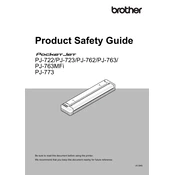
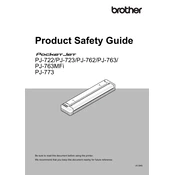
To connect your Brother PJ-763 to a Bluetooth device, enable Bluetooth on your device and ensure the printer is in pairing mode. Search for available devices and select the PJ-763 from the list. Enter the default PIN if prompted, which is usually '0000' or '1234'.
To maintain optimal print quality, regularly clean the thermal print head using a soft, lint-free cloth slightly moistened with isopropyl alcohol. Avoid touching the print head with your fingers and store the printer in a cool, dry place.
To troubleshoot paper jams, first power off the printer. Open the printer cover and gently remove any jammed paper. Ensure that the paper is loaded correctly and not wrinkled or curled. Close the cover and power the printer back on.
If your PJ-763 is not printing, check that it is turned on and properly connected. Ensure the correct printer driver is installed and selected. Verify that there is no paper jam and that the paper is loaded correctly. Restart both the printer and the connected device.
To replace the paper roll, open the printer cover and remove the empty core. Insert a new roll with the leading edge positioned correctly. Feed the paper through the printer, making sure it is aligned. Close the cover and perform a test print to ensure proper installation.
The Brother PJ-763 is compatible with thermal paper rolls. It supports various paper sizes, including A4, letter, and legal sizes. Ensure the paper is of good quality to prevent damage to the print head.
Yes, you can use the Brother PJ-763 with a mobile device by connecting via Bluetooth or USB. Ensure the appropriate Brother app is installed on your mobile device to facilitate printing.
Regular maintenance is recommended every three months or after approximately every 10,000 prints. This includes cleaning the print head, checking for wear and tear, and ensuring all connections are secure.
Refer to the user manual for specific error codes and their meanings. Common solutions include checking connections, ensuring the correct paper is used, and performing a printer reset. Contact Brother support if issues persist.
To update the firmware, download the latest version from the Brother website. Connect the printer to your computer via USB and run the firmware update tool. Follow the on-screen instructions to complete the update process.