Brother MW-145MFi Safety Guide
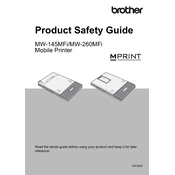
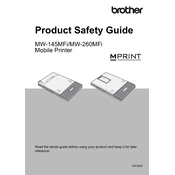
To connect your Brother MW-145MFi printer to a mobile device, enable Bluetooth on both the printer and your mobile device. Then, pair the devices by selecting the printer from the list of available Bluetooth devices on your mobile device. Ensure that the printer is within range for a stable connection.
If the printer is not turning on, check the power connection and ensure that the battery is charged. Try using a different power outlet or charging cable. If the problem persists, reset the device by holding the power button for several seconds.
To resolve paper jams, open the printer cover and gently remove any stuck paper. Ensure that you do not tear the paper while removing it. Check the paper feed for any obstructions and reinsert the paper correctly.
Use only the recommended Brother thermal paper for optimal print quality. Make sure the paper is loaded correctly, and avoid using damaged or curled paper to prevent jams and print quality issues.
To perform a factory reset, turn off the printer and then press and hold the power button while also pressing the feed button until the printer powers on. Release the buttons once the printer starts up.
If the printer is printing blank pages, ensure that the thermal paper is inserted correctly with the printable side facing the right direction. Check for any paper jams and make sure the printhead is not dirty or damaged.
To update the firmware, download the latest firmware from the Brother support website. Connect the printer to your computer via USB or Bluetooth and run the firmware update tool, following the on-screen instructions.
Ensure that Bluetooth is enabled on both the printer and your device. Restart both devices and attempt to pair them again. If the issue persists, remove any previous pairings and re-establish the connection.
Turn off the printer and open the cover. Use a soft, lint-free cloth lightly moistened with isopropyl alcohol to gently wipe the printhead. Allow it to dry completely before closing the cover and powering the printer back on.
Regularly clean the printer's exterior and printhead to maintain optimal performance. Check for firmware updates periodically. Inspect the printer for any wear or damage and replace components as needed.