Brother MFC-L8690CDW Safety Guide
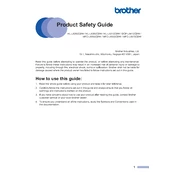
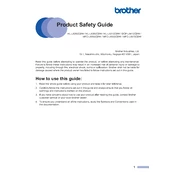
To connect your printer to a wireless network, press the 'Menu' button on the printer, navigate to 'Network', select 'WLAN', and then 'Setup Wizard'. Follow the on-screen instructions to select your network and enter the Wi-Fi password.
First, ensure the printer is turned on and connected to the same network as your computer. Check for any error messages on the printer's display. Verify that the printer is set as the default printer and that there are no print jobs stuck in the queue. Restart both the printer and the computer.
To perform a factory reset, press the 'Menu' button, go to 'Initial Setup', select 'Reset', and then choose 'All Settings'. Confirm the reset when prompted. This will restore all settings to their factory defaults.
Download the latest firmware update from Brother's official website. Connect your printer to the computer via USB or network. Run the downloaded firmware update tool and follow the on-screen instructions to complete the update.
Regular maintenance includes cleaning the scanner glass, replacing toner cartridges as needed, and checking for any paper jams. It's also advisable to update the printer's firmware periodically for optimal performance.
Place the document on the scanner glass or into the ADF. Press the 'Scan' button on the control panel, select your preferred scan destination, and press 'Start'. You can also use the Brother iPrint&Scan app on your computer or mobile device.
Carefully remove any jammed paper from the indicated area. Check the paper tray to ensure the paper is loaded correctly and not exceeding the maximum capacity. Ensure that the paper type settings match the type of paper you're using.
Check if the toner cartridges are empty and replace them if necessary. Ensure that the printer drum is not damaged. You can also try cleaning the corona wire to improve print quality.
Ensure that you are using the correct paper type and that the paper is not damp. Clean the printer's drum unit and check the toner cartridges for any damage. You may also adjust the print density settings in the printer menu.
Open the front cover and remove the drum unit and toner cartridge assembly. Release the toner cartridge from the drum unit by pushing down the lock lever. Unpack the new toner cartridge, insert it into the drum unit, and reinstall the assembly into the printer.