Brother MFC-J4425DW Safety Guide
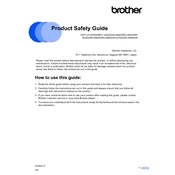
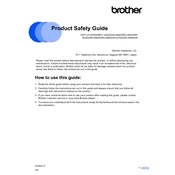
To connect your Brother MFC-J4425DW printer to a wireless network, press the 'Menu' button on the printer, select 'Network', then 'WLAN', and choose 'Setup Wizard'. Follow the on-screen instructions to select your network name and enter the Wi-Fi password.
First, check if the printer is powered on and connected to the same network as your computer. Ensure there is enough paper and ink. Next, try restarting both the printer and your computer. If the issue persists, check for error messages on the printer's display or run the printer's troubleshooting utility from your computer.
To perform a factory reset, press the 'Menu' button, go to 'Initial Setup', and select 'Reset'. Choose 'Factory Reset', then confirm your choice. The printer will restart with default settings.
The Brother MFC-J4425DW printer uses Brother LC201 or LC203 series ink cartridges. Ensure you purchase the correct cartridges for compatibility.
To clean the print head, access the printer's menu, select 'Ink', then choose 'Cleaning'. Follow the instructions to clean the print head automatically. This may take a few minutes.
Blank pages may be due to empty ink cartridges, clogged print heads, or incorrect paper settings. Check the ink levels and clean the print head if necessary. Ensure the paper settings match the type of paper loaded in the tray.
To scan a document, place it on the scanner glass or in the document feeder. Press the 'Scan' button on the printer, select 'to PC' or 'to Email', and follow the prompts to complete the scanning process.
Open the printer cover and remove any jammed paper carefully. Check the paper tray and rear access cover for any remaining pieces. Ensure you properly align the paper stack before reinserting it.
Yes, you can print from a mobile device using the Brother iPrint&Scan app. Ensure your printer and mobile device are connected to the same wireless network, then follow the app's instructions to print your documents or photos.
To update the firmware, visit the Brother support website and download the latest firmware update for the MFC-J4425DW model. Follow the provided instructions to install the update via a USB connection or over the network.