Brother MFC-J4310DW Safety Guide
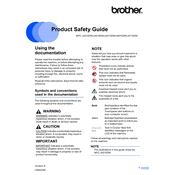
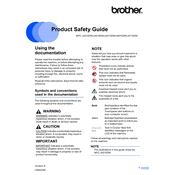
To connect your Brother MFC-J4310DW to a wireless network, press the Menu button on the printer, navigate to Network, select WLAN, and then choose Setup Wizard. Use the arrow keys to select your network and enter the password if prompted.
Ensure the printer is turned on and connected to the same network as your computer. Check for any error messages on the printer display, and ensure there is sufficient paper and ink. Restart both the printer and your computer if necessary.
To clean the print head, press the Ink button on the printer, select Cleaning, and choose All to clean all colors or select a specific color. Confirm the selection and let the printer complete the cleaning process.
Place the document on the scanner glass or in the document feeder. Press the Scan button on the printer, select the desired scan type (to PC, Email, etc.), and follow the on-screen instructions to complete the scan.
Open the ink cartridge cover, press the lock release lever to remove the empty cartridge, and take the new cartridge out of its packaging. Insert it into the correct slot and press until it clicks into place. Close the cover.
Check if the ink cartridges are empty or not installed correctly. Perform a print head cleaning to clear any blockages, and ensure that the document you are printing contains actual text or images.
Download the latest firmware from the Brother support website. Connect the printer to your computer via USB, run the downloaded file, and follow the on-screen instructions to update the firmware.
Turn off the printer, then carefully remove the paper tray and any visible jammed paper. Open the printer cover and check for paper inside. Once all paper is removed, close the cover and tray, and turn the printer back on.
Yes, you can print from a mobile device using the Brother iPrint&Scan app. Ensure both the printer and mobile device are connected to the same Wi-Fi network, open the app, and select the file you wish to print.
Press the Menu button, go to Initial Setup, select Reset, and then choose Factory Reset. Confirm your selection and the printer will restore its settings to factory defaults.