Brother IPsec Setting Guide
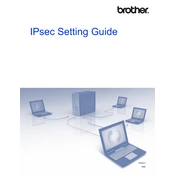
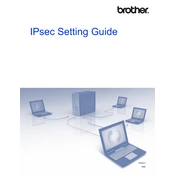
To configure IPsec on your Brother printer, access the printer's web-based management interface, navigate to the 'Network' settings, and select 'IPsec'. Follow the prompts to set up your IPsec policy, including selecting the desired encryption and authentication methods.
First, ensure that IPsec is enabled on both the printer and the network device. Check the IPsec settings for any mismatched configurations. Verify that any necessary ports are open and not blocked by a firewall. Restart both the printer and the network router.
To verify IPsec is active, access the printer's web-based management and navigate to 'Network' -> 'Status'. Check the IPsec status to ensure it shows as 'Active'. You can also check the printer logs for IPsec activity.
Ensure that the network settings on the printer match the IPsec policy settings of your network. Double-check the shared secret or key and authentication method. Verify that the printer's IP address is correctly configured.
To update the IPsec policy, access the printer's web-based management, go to 'Network' settings, and select 'IPsec'. Modify the existing policy settings as needed or create a new policy. Save changes and restart the printer to apply the new policy.
Brother IPsec software typically supports several encryption methods such as AES (Advanced Encryption Standard) and 3DES (Triple Data Encryption Standard). Check your specific model's documentation for the exact options available.
Yes, Brother IPsec software can be configured for multiple printers on the same network. Each printer will need its own IPsec policy configured to match the network's security settings.
To reset the IPsec settings, access the printer's web-based management interface, navigate to 'Network' settings, and select 'IPsec'. Choose the option to reset or restore default settings. Confirm the reset action and restart the printer.
Yes, you can disable IPsec temporarily. Access the printer's web-based management, go to 'Network' settings, and select 'IPsec'. Toggle the IPsec feature to disable it. Remember to enable it again when needed for secure communications.
Yes, Brother IPsec software supports IPv6. Ensure that both the network and printer are configured to use IPv6, and adjust the IPsec settings accordingly in the printer's network management interface.