Brother HL-J6010DW Safety Guide
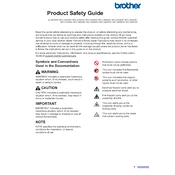
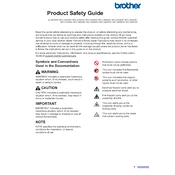
To connect the printer to a wireless network, press the 'Menu' button on the printer, navigate to 'Network', then 'WLAN', and select 'Setup Wizard'. Follow the on-screen prompts to select your network and enter the password.
To clean the print head, press the 'Ink' button on the printer, select 'Cleaning', and choose the color group you want to clean. Confirm the selection to start the cleaning process.
Ensure that the ink cartridges are not empty and are seated properly. Perform a print head cleaning and alignment from the printer menu. If the issue persists, check for driver updates or reinstall the printer software.
To replace an ink cartridge, open the ink cartridge cover, press the release lever to remove the old cartridge, and insert the new cartridge until it clicks into place. Close the cover and follow the on-screen instructions to reset the ink counter.
In the printer settings on your computer, select 'Print', choose 'Properties' or 'Preferences', and enable the 'Duplex Printing' or 'Two-Sided Printing' option. Follow any additional prompts to complete the setup.
Regular maintenance includes cleaning the print head, checking and replacing ink cartridges as needed, and cleaning the paper feed rollers. It’s also important to keep the printer firmware updated.
To resolve paper jams, gently remove any jammed paper from the paper tray or rear cover. Make sure to remove all pieces of paper to prevent further jams. Refer to the user manual for detailed instructions if needed.
Yes, the printer supports mobile printing. You can use Brother's iPrint&Scan app or connect via AirPrint or Google Cloud Print, depending on your device. Ensure that both the printer and device are on the same network.
Check the connection cables or wireless settings. Ensure that the printer is on and connected to the same network as your computer. Reinstall the printer drivers and software if necessary.
Visit the Brother support website, download the latest firmware update for the HL-J6010DW, and follow the provided instructions to update using a USB connection or over the network.