Brother FAX-4100e Printer Driver Printer Manual
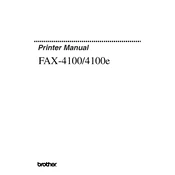
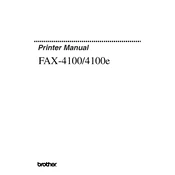
To install the Brother FAX-4100e printer driver on Windows 10, first download the latest driver from the Brother support website. Then, run the downloaded file and follow the on-screen instructions to complete the installation. Ensure the printer is connected to your computer via USB during the installation process.
If your Brother FAX-4100e printer is not printing, check the connection between the printer and computer. Make sure the printer is powered on and that there are no error messages on the display. Verify that the correct printer driver is installed and set as default. Also, check for any paper jams or low toner levels.
To update the Brother FAX-4100e printer driver, visit the Brother support website and download the latest driver for your operating system. Uninstall the current driver from your computer and then install the new driver by following the on-screen instructions.
To set up fax on the Brother FAX-4100e, connect the phone line to the LINE jack on the printer. Access the menu and navigate to Fax settings to configure the date and time, your fax number, and station ID. Refer to the user manual for detailed steps on setting specific fax options.
To resolve paper jam issues, first turn off the printer and open the cover. Carefully remove any jammed paper by pulling it in the direction of the paper path. Check all trays and compartments for additional jams. Once cleared, close the cover and turn the printer back on.
If your Brother FAX-4100e printer is printing blank pages, ensure that the toner cartridge is not empty and is installed correctly. Check the printer settings on your computer to make sure you are not printing a blank document. Also, perform a test print to see if the issue persists.
To perform a factory reset on the Brother FAX-4100e, press the Menu button and navigate to the Initial Setup option. Select Reset and choose Factory Reset. Confirm your selection and wait for the printer to restart with default settings.
Regular maintenance for the Brother FAX-4100e includes cleaning the scanner glass, checking for paper jams, and replacing the toner and drum units as needed. You should also periodically update the printer driver and firmware to ensure optimal performance.
The Brother FAX-4100e is primarily a standalone fax machine and does not support direct network connections. However, you can connect it to a computer that is part of a network and share the printer through that computer's network settings.
If the Brother FAX-4100e displays a "Toner Low" message, you should prepare to replace the toner cartridge. You can try removing the cartridge and gently rocking it side to side to temporarily redistribute the toner, but replacing it is recommended to maintain print quality.