Brother FAX-4100 Printer Driver Printer Manual
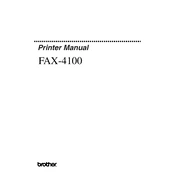
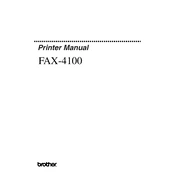
To install the Brother FAX-4100 printer driver on Windows 10, download the latest driver from the Brother support website. Run the downloaded file and follow the on-screen instructions to complete the installation.
Ensure the USB cable is securely connected to both the printer and the computer. Try using a different USB port or cable. Make sure the printer is powered on and reinstall the printer driver if necessary.
To troubleshoot paper jams, open the front cover and remove the drum unit and toner cartridge assembly. Carefully remove any jammed paper, reinstall the drum and toner, and close the cover. Ensure the paper tray is not overfilled.
Check the toner cartridge to ensure it is not empty. Verify that the drum unit is installed correctly. It may also be necessary to clean the corona wire or replace the toner cartridge.
To perform a factory reset, press the Menu button on the printer. Navigate to Initial Setup, select Reset, and follow the prompts to restore default settings.
Regular maintenance includes cleaning the printer's exterior, checking for software updates, cleaning the corona wire, and replacing the toner cartridge and drum unit as needed.
Visit the Brother support website to download the latest driver version for your operating system. Uninstall the old driver, then install the new one following the provided instructions.
Yes, the Brother FAX-4100 can be used with a Mac. Download the appropriate Mac driver from the Brother support website and follow the installation instructions.
Ensure you are using high-quality paper and the recommended type of toner. Clean the drum unit and corona wire, and check that the printer driver settings are correct for optimal print quality.
Open the front cover and remove the drum and toner assembly. Push down the green lock lever to release the toner cartridge. Insert the new cartridge, ensure it clicks into place, and reinstall the assembly into the printer.