Brother DCP-T220 Safety Guide
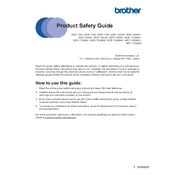
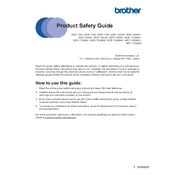
To connect your Brother DCP-T220 printer to your computer, use the USB cable provided with the printer. Connect one end to the printer and the other to a USB port on your computer. Ensure the printer drivers are installed by using the installation CD or downloading them from the Brother website.
If your Brother DCP-T220 printer is not printing, check if the printer is turned on and properly connected to your computer. Ensure there is paper in the tray and the ink levels are adequate. Also, verify that the correct printer is selected in your print dialog box and that there are no error messages on the printer display.
To perform a print head cleaning on your Brother DCP-T220, press the 'Ink' button on the printer's control panel. Use the navigation keys to select 'Cleaning' and press 'OK'. The printer will initiate the cleaning process which may take a few minutes.
If the print quality is poor, perform a print head cleaning and ensure you are using the correct paper type. Check the ink levels and replace any low or empty cartridges. Also, adjust the print settings on your computer for higher quality output.
To replace an ink cartridge in the Brother DCP-T220, open the ink cartridge cover, press the release lever to remove the old cartridge, and unpack the new cartridge. Insert the new cartridge into the correct slot and press down until it clicks into place. Close the ink cartridge cover.
To scan a document using the Brother DCP-T220, place your document on the scanner glass. Press the 'Scan' button on the control panel. Use the navigation keys to select 'Scan to PC' and press 'OK'. Follow the on-screen instructions on your computer to complete the scanning process.
If the printer displays a paper jam error, turn off the printer and gently remove any jammed paper from the paper tray or output slot. Open the back cover to check for any remaining pieces of paper. Once all paper is removed, close all covers and turn the printer back on.
To check the ink levels on your Brother DCP-T220, press the 'Ink' button on the control panel. Use the navigation keys to select 'Ink Volume' and press 'OK'. The display will show the current ink levels for each cartridge.
The Brother DCP-T220 does not support wireless printing. It must be connected to a computer via a USB cable to print documents.
Regular maintenance of your Brother DCP-T220 should include cleaning the printer exterior and interior, checking for paper jams, and performing print head cleaning every few months or when print quality declines. Additionally, ensure the firmware is up-to-date by visiting the Brother support website.