Brother DCP-B7500D Safety Guide
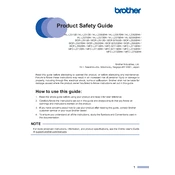
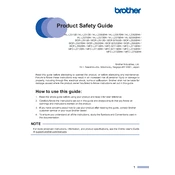
To install the Brother DCP-B7500D printer driver on Windows, visit the Brother support website, download the correct driver for your operating system, and run the installer. Follow the on-screen instructions to complete the installation.
Ensure that the USB cable is securely connected and try a different port. Check that the printer is turned on and both the printer and computer are using the same network if connected wirelessly. Restart both devices if necessary.
Open the front cover and remove the drum unit and toner cartridge assembly. Pull out any jammed paper gently. Reinsert the drum and toner assembly, and close the cover. Ensure the paper tray is not overfilled and that the paper guides are set correctly.
Regularly clean the exterior and interior using a lint-free cloth. Replace the toner and drum unit as indicated by the printer. Update the printer firmware and drivers to the latest version. Perform a test print periodically to check printer functionality.
Open the front cover and remove the drum unit and toner cartridge assembly. Press the lock lever to release the old toner cartridge and replace it with a new one. Reinsert the drum and toner assembly into the printer and close the front cover.
Check the toner cartridge to ensure it is not empty or improperly installed. Verify that the drum unit is not damaged. Also, check your print settings and ensure that the correct paper size is selected.
To perform a factory reset, press the Menu button, navigate to Initial Setup, and select Reset. Choose the reset option you require and confirm your choice. Note that this will restore all settings to their defaults.
Check for any pending print jobs and clear the queue. Ensure that the printer is set to a standard or draft print quality setting. Update the printer driver and firmware if needed. Also, verify that the printer is connected via a high-speed USB cable or a stable network for optimal performance.
Yes, the Brother DCP-B7500D supports automatic duplex printing. Ensure that duplex printing is enabled in the printer settings on your computer before printing your document.
Place your document on the scanner glass or in the automatic document feeder. Press the Scan button on the printer, select the destination (e.g., PC), and choose your preferred scan settings. Start the scan process and save the file on your computer.