Brother BCL-D10 User's Manual
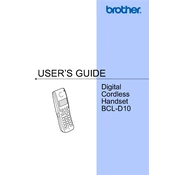
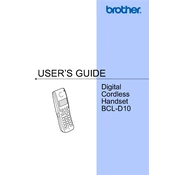
To pair the Brother BCL-D10 handset with the base unit, first ensure both devices are powered on. Then, press and hold the pairing button on the base unit until the LED indicator begins to flash. On the handset, navigate to the settings menu, select 'Pairing', and follow the on-screen instructions to complete the process.
If the Brother BCL-D10 handset is not charging, check the following: ensure the charger is plugged into a functioning power outlet, inspect the charging contacts on both the handset and the charger for dirt or debris, and confirm that the handset is correctly seated in the charging cradle. If the issue persists, try using a different charger or replace the battery.
To reset the Brother BCL-D10 handset to factory settings, go to the settings menu on the handset, select 'System', and choose 'Reset to Factory Settings'. Confirm your selection and the handset will restart with default settings.
If there's no dial tone on your Brother BCL-D10 handset, check if the phone line is properly connected to the base unit. Ensure that the handset is within range of the base unit, and verify that the line is not in use by another device. Restarting the handset and the base unit may also resolve the issue.
To adjust the ringer volume on the Brother BCL-D10 handset, press the 'Menu' button, navigate to 'Settings', and select 'Ringer Volume'. Use the navigation keys to increase or decrease the volume to your preference.
To replace the battery in the Brother BCL-D10 handset, first turn off the handset. Remove the battery cover by sliding it down, take out the old battery, and insert the new one. Ensure the battery contacts are aligned properly. Replace the cover and turn on the handset.
To improve the range of the Brother BCL-D10 handset, ensure the base unit is placed in a central location away from obstructions and electronic devices that might cause interference. Consider using a range extender if necessary.
If the handset display is blank, ensure the handset is charged. Try resetting the handset by removing and reinserting the battery. If the problem persists, check for any software updates or contact customer support.
To block unwanted calls on the Brother BCL-D10 handset, access the settings menu, select 'Call Blocking', and enter the numbers you wish to block. You can also enable the 'Do Not Disturb' feature during certain hours to prevent calls.
If the handset is not ringing for incoming calls, check the ringer volume setting to ensure it is not turned off. Additionally, verify that the 'Do Not Disturb' feature is not enabled. Restarting the handset and checking for any pending software updates may also help.