Brother Mono Universal Printer Driver User's Manual
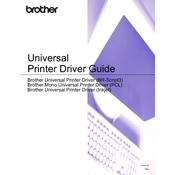
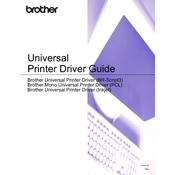
To install the Brother Mono Universal Printer Driver, download the driver from the official Brother website, run the installer, and follow the on-screen instructions. Ensure your printer is connected to the computer during installation.
Check the USB or network connections between your printer and computer. Ensure the printer is powered on and installed correctly. Update the driver software or reinstall it if necessary.
Visit the Brother support website, download the latest driver version, and follow the installation instructions. Alternatively, use the Brother software update tool if available.
Ensure that the toner cartridge is installed correctly and not empty. Check the print settings in the driver software to ensure correct paper size and type are selected.
Open the printer cover and remove any jammed paper carefully. Check the paper tray for correct paper loading and avoid overfilling. Refer to the printer manual for specific jam clearance instructions.
Yes, if your printer supports wireless networking, you can configure it to connect to your network and use the Brother Mono Universal Printer Driver for wireless printing.
The Brother Mono Universal Printer Driver is compatible with various Windows and Mac OS versions. Check the Brother website for specific OS compatibility details.
Access the printer properties from your computer's control panel or system preferences. Adjust the settings such as paper size, print quality, and other preferences as needed.
Check for any pending print jobs that might be causing a delay. Ensure the printer is set to a normal or draft print quality mode. Update the driver if performance issues persist.
Go to your computer's control panel or system preferences, find the printer driver in the list of installed programs, and select uninstall. Follow the prompts to remove the driver.