Aztech WMB260AC User Manual
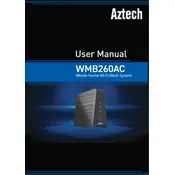
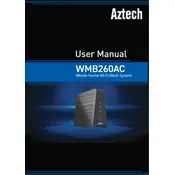
To set up the Aztech WMB260AC router, connect the router to your modem using an Ethernet cable. Access the router’s web interface by entering the IP address (usually 192.168.1.1) in a web browser. Log in with the default credentials (typically admin/admin) and follow the setup wizard to configure your internet connection and wireless settings.
If you've forgotten your router password, you will need to reset the router to factory settings. Press and hold the reset button for about 10 seconds until the router reboots. After the reset, you can log in with the default credentials (admin/admin) and reconfigure your settings.
Log in to the router’s web interface by entering the router's IP address in a web browser. Navigate to the wireless settings section. Here, you can change the SSID (network name) and set a new Wi-Fi password. Save the changes and reconnect your devices using the new credentials.
Check the Aztech website for the latest firmware version for the WMB260AC. Download the firmware file and log in to the router's web interface. Go to the firmware update section, upload the downloaded file, and follow the on-screen instructions to complete the update.
Ensure that all cables are securely connected and that your modem is functioning properly. Restart both the modem and the router. If the problem persists, access the router's web interface and check the internet connection settings. Contact your ISP if necessary.
Place your router in a central location away from physical obstructions and electronic interference. You may also consider upgrading the router's antennas or using a Wi-Fi extender to increase coverage.
Change the default login credentials, enable WPA3/WPA2 encryption for Wi-Fi, disable WPS, and ensure the firmware is up to date. Regularly check for unauthorized devices connected to your network.
Log in to the router’s web interface and navigate to the parental controls section. You can set restrictions on internet access by specifying allowed times, blocking certain websites, or restricting access to specific devices.
Check for firmware updates and install them if available. Ensure that the router is not overheating or experiencing interference from other wireless devices. Adjust the wireless channel settings if necessary.
Access the router’s web interface and navigate to the guest network settings. Enable the guest network feature, set an SSID and password, and configure any restrictions or access limits as needed. Save the changes to activate the guest network.